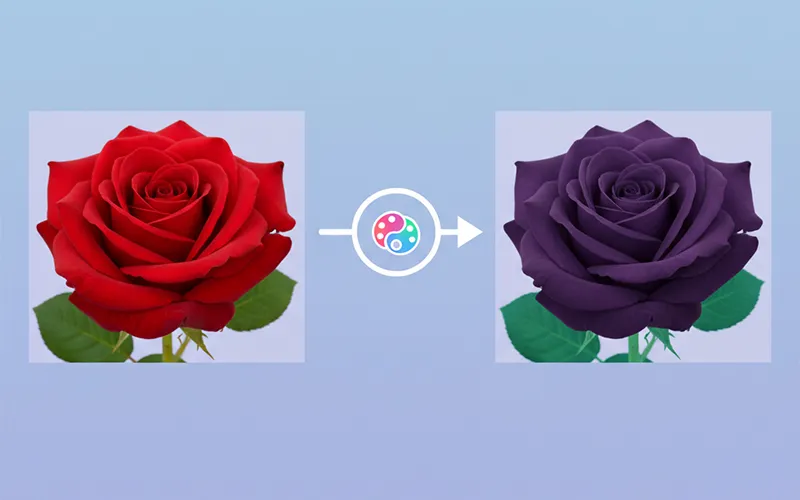Is this tool completely free?
Yes! Our image color processing tool is completely free with no hidden costs, no account registration required, no watermarks added, and supports unlimited high-quality image processing and downloads. Perfect for both personal and commercial use.
Which image formats are supported?
We support all mainstream image formats including JPG/JPEG, PNG, WebP, BMP, and GIF. The system automatically recognizes the format upon upload, and you can choose different output formats after processing. We recommend PNG format for the best quality preservation.
Is image processing secure? Will images be uploaded to servers?
Absolutely secure! All image processing happens locally in your browser using advanced Canvas API technology. Your images never leave your device and are never uploaded to our servers, ensuring complete privacy and data security throughout the entire process.
What's the maximum image size I can process?
We support images up to 10MB in size and recommend resolutions within 8192x8192 pixels for optimal processing performance. For larger images, our system automatically optimizes memory usage to ensure smooth processing without browser crashes.
Does the tool support batch processing?
Yes! We offer professional batch processing functionality that supports up to 20 images simultaneously. You can apply the same color processing settings to multiple images and download them as a convenient ZIP archive. Perfect for processing product photos or photo collections.
What black and white conversion algorithms are available?
We provide 4 professional black and white conversion algorithms: Luminance method (preserves brightness relationships), Average method (simple and fast), Weighted grayscale (closest to human perception), and Desaturation method (maintains contrast). Each algorithm produces different visual effects suitable for various image types.
How does the color replacement feature work?
Our color replacement feature supports precise color selection and replacement. You can click directly on the image to pick colors or manually input color values. Advanced parameters include tolerance adjustment (for similar colors), edge softening, transparency control, and more for professional-grade color replacement results.
What parameters are included in color adjustment tools?
Our color adjustment tools include 13 professional parameters: Brightness, Contrast, Saturation, Hue, Exposure, Highlights, Shadows, Whites, Blacks, Temperature, Tint, Gamma, and Vibrance. Each parameter supports real-time preview to help you achieve perfect color results.
Are there filter presets available?
Yes! We offer 17 professional filter presets across 5 categories: Basic Adjustments (Auto Enhance, Vivid, Natural, etc.), Vintage Film, Mood Filters, Professional Photography, and Artistic Effects. Each preset intensity can be adjusted and further customized to your needs.
Will processed images lose quality?
We use lossless processing algorithms to maintain maximum image quality. We support original resolution output and use high-precision floating-point calculations for color accuracy. PNG formats are completely lossless, while JPG formats allow quality level selection (90-95% recommended for best balance).
Does the tool support undo and redo operations?
Absolutely! We provide comprehensive history functionality with unlimited undo and redo operations. All processing steps are saved, allowing you to return to any previous state or quickly switch between different effects. The history panel also displays thumbnail previews of each step.
Can I use this tool on mobile devices?
Fully supported! Our tool features responsive design that works perfectly on phones, tablets, and computers. Mobile devices support camera capture for direct processing, photo gallery selection, and touch operations. The interface automatically adapts to screen sizes for optimal user experience.
What should I do if processing is slow?
Processing speed depends on image size and device performance. Recommendations: 1) Use modern browsers (Chrome, Firefox, Safari); 2) Close other tabs to free up memory; 3) For very large images, consider resizing first; 4) We use Web Workers technology to prevent interface blocking during processing.
Which browsers are supported?
We support all modern browsers including Chrome 80+, Firefox 75+, Safari 13+, and Edge 80+. We utilize the latest web standards (Canvas API, Web Workers, File API) to ensure optimal compatibility and performance. Internet Explorer is not supported.
Can I save my processing settings?
While settings aren't permanently saved, your adjustment parameters remain active during your current session. We recommend noting down your preferred parameter combinations or using our filter presets. We're developing custom preset saving functionality to let you save and reuse personalized settings.
How does color theory apply to Change Image Color?
Understanding color theory enhances your image processing results. Our tool considers color relationships: complementary colors (opposites on the color wheel), analogous colors (adjacent on the wheel), and triadic combinations. When replacing colors, consider how they interact with surrounding colors. Warm colors (reds, oranges, yellows) create energy, while cool colors (blues, greens, purples) provide calmness. Our real-time preview helps you see these relationships in action.
What are the best practices for professional photo color grading?
Professional color grading follows specific workflows: 1) Correct exposure and white balance first using our Temperature and Tint controls; 2) Adjust global contrast with Highlights/Shadows; 3) Enhance colors selectively with Saturation/Vibrance; 4) Apply creative looks using our preset filters; 5) Fine-tune with specific color adjustments. Always work on calibrated displays when possible and save multiple versions for different uses (web, print, social media).
How do I achieve consistent colors across different devices?
Color consistency depends on color profiles and device calibration. Our tool processes images in sRGB color space, which is standard for web use. For print work, consider that RGB colors may not translate perfectly to CMYK. Monitor settings affect how you see colors - adjust your display brightness to 120 cd/m² and use our neutral gray backgrounds for accurate color judgment. Export in sRGB for web, Adobe RGB for professional photography.
What's the difference between HSL and RGB color adjustments?
HSL (Hue, Saturation, Lightness) and RGB (Red, Green, Blue) represent different approaches to color manipulation. HSL is more intuitive - adjust hue to change the color family, saturation for color intensity, and lightness for brightness. RGB directly controls individual color channels, offering precise technical control. Our tool uses HSL for user-friendly adjustments while maintaining RGB accuracy for professional results. HSL is better for creative work, RGB for technical corrections.
How do I optimize images for different social media platforms?
Each platform has specific requirements: Instagram favors warm, high-contrast images with +10-20% saturation; Facebook works well with balanced, natural colors; LinkedIn prefers professional, less saturated tones; TikTok benefits from vibrant, eye-catching colors. Our preset filters include 'Social Media Boost' settings optimized for online viewing. Always consider mobile viewing - increase contrast slightly as mobile screens vary widely in color accuracy.
What is color temperature and how does it affect my images?
Color temperature, measured in Kelvin (K), describes the warmth or coolness of light. Lower values (2700K-3000K) appear warm/orange (sunset, incandescent bulbs), while higher values (5500K-6500K) appear cool/blue (daylight, overcast sky). Our Temperature slider corrects color casts: move left for cooler tones, right for warmer. Proper white balance makes whites appear neutral and colors accurate. Use our Tint control to fine-tune green/magenta balance.
How do I enhance skin tones in portrait photography?
Skin tone enhancement requires careful color balance. Start with proper white balance using our Temperature control. Reduce harsh highlights with the Highlights slider and lift shadows gently. Increase Vibrance rather than Saturation to protect skin tones. Use the Orange/Red channel adjustments for fine-tuning - slight orange boost warms skin, while reducing red eliminates unflattering casts. Our 'Portrait Enhancement' preset provides an ideal starting point for skin tone optimization.
What are the best techniques for landscape color enhancement?
Landscape photography benefits from strategic color enhancement: 1) Enhance sky contrast with Highlights/Shadows; 2) Boost natural colors with Vibrance (avoids oversaturation); 3) Use split-toning for creative sky colors; 4) Increase blue saturation for water bodies; 5) Enhance greens for foliage. Our 'Landscape Vivid' and 'Golden Hour' presets optimize for outdoor scenes. Consider time of day - golden hour images need warmth, blue hour needs cool enhancement.
How do I correct color casts in mixed lighting conditions?
Mixed lighting creates complex color casts requiring targeted correction. First, identify the dominant light source and adjust overall Temperature/Tint accordingly. Use selective color adjustments to fine-tune specific problem areas. For fluorescent casts, reduce green tint; for tungsten, add blue temperature. Our advanced tools allow masking techniques - apply different corrections to different areas. Save multiple versions with different white balance settings for complex scenes.
What's the science behind black and white conversion algorithms?
Black and white conversion algorithms simulate how different films and filters capture light: 1) Luminance method uses ITU-R BT.709 standards (0.2126×R + 0.7152×G + 0.0722×B) matching human vision sensitivity; 2) Average method treats all colors equally; 3) Weighted grayscale emphasizes specific channels for artistic effect; 4) Desaturation preserves relative color relationships. Each algorithm preserves different tonal relationships - luminance for natural results, custom weights for dramatic effects.
How do I achieve film-like color grading effects?
Film emulation involves replicating analog film characteristics: 1) Reduce digital perfection with subtle grain; 2) Apply characteristic curves - lifted blacks, rolled-off highlights; 3) Color grade with film-specific palettes (Kodak warm, Fuji cool, etc.); 4) Desaturate slightly for authentic film look. Our vintage presets include 'Film Stock' options replicating popular film types. Key is subtlety - real film has imperfections that add character.
What are gamma corrections and when should I use them?
Gamma correction adjusts the relationship between input and output luminance, affecting mid-tone contrast without crushing blacks or highlights. Lower gamma (0.8-1.0) darkens mid-tones, creating moodier images; higher gamma (1.2-1.5) brightens mid-tones for airier feels. Use gamma for creative mood adjustment and correcting display differences. Unlike simple brightness, gamma preserves shadow and highlight detail while transforming the tonal curve's shape.
How do I use complementary colors for dramatic effects?
Complementary colors sit opposite on the color wheel and create maximum contrast: red/cyan, blue/orange, green/magenta. Use our color replacement tool to introduce complementary accents - orange lights against blue backgrounds, red subjects against green environments. This creates visual tension and draws attention. Our 'Cinematic' presets often employ orange/teal combinations popular in modern film. Balance is key - let one color dominate while using its complement as accent.
What's the difference between Saturation and Vibrance adjustments?
Saturation affects all colors equally, potentially over-saturating skin tones and already vibrant areas. Vibrance intelligently protects skin tones and prevents clipping of well-saturated colors while boosting muted tones. Use Vibrance for natural-looking enhancement and Saturation for creative, stylized effects. Vibrance is safer for portraits and mixed subjects, while Saturation works well for landscapes and artistic interpretation. Combine both for precise control over color intensity.
How do I create cohesive color palettes for brand photography?
Brand consistency requires systematic color approach: 1) Define your brand's core colors in specific values (RGB/CMYK/Pantone); 2) Use our color replacement tool to align product colors with brand palette; 3) Create consistent mood with temperature and tint adjustments; 4) Develop custom presets for repeatable results; 5) Maintain consistent white balance across all images. Document your settings and create style guides. Our batch processing ensures consistency across multiple images.
What are the psychological effects of different colors in images?
Colors trigger emotional responses affecting viewer perception: Red evokes energy, passion, urgency; Blue conveys trust, calm, professionalism; Green suggests nature, growth, stability; Yellow implies happiness, optimism, attention; Orange combines red's energy with yellow's cheerfulness; Purple indicates luxury, creativity, mystery. Consider your message when adjusting colors - cool tones for corporate content, warm tones for lifestyle, high contrast for action, muted tones for elegance.
How do I prepare images for high-quality printing?
Print preparation requires specific considerations: 1) Work in Adobe RGB or ProPhoto RGB for wider color gamut; 2) Convert to CMYK profile matching your printer; 3) Increase saturation 10-15% to compensate for print dulling; 4) Sharpen appropriately for output size; 5) Use soft-proofing to preview print colors. Different papers affect color rendition - glossy enhances saturation, matte reduces contrast. Always request test prints for critical work and calibrate your monitor to printing standards.
What are advanced masking techniques for selective color editing?
While our web-based tool provides global adjustments, selective editing principles still apply: 1) Identify specific color ranges needing adjustment; 2) Use our tolerance controls in color replacement for region-specific changes; 3) Apply different settings in sequence for complex edits; 4) Understand color relationships - adjusting blues affects skies without touching skin tones; 5) Work non-destructively by saving original images. For complex masking, consider our processing as a starting point before moving to advanced desktop software.
How do I achieve proper white balance in challenging lighting?
Challenging lighting requires strategic white balance approach: 1) Identify the primary light source and set initial temperature; 2) Use neutral reference points (white/gray objects) for accuracy; 3) Adjust tint to eliminate color casts; 4) Consider mixed lighting - tungsten indoors, daylight through windows; 5) Sometimes creative white balance enhances mood over technical accuracy. Our real-time preview helps you see changes instantly. Golden hour images may benefit from slightly warm white balance to preserve atmosphere.